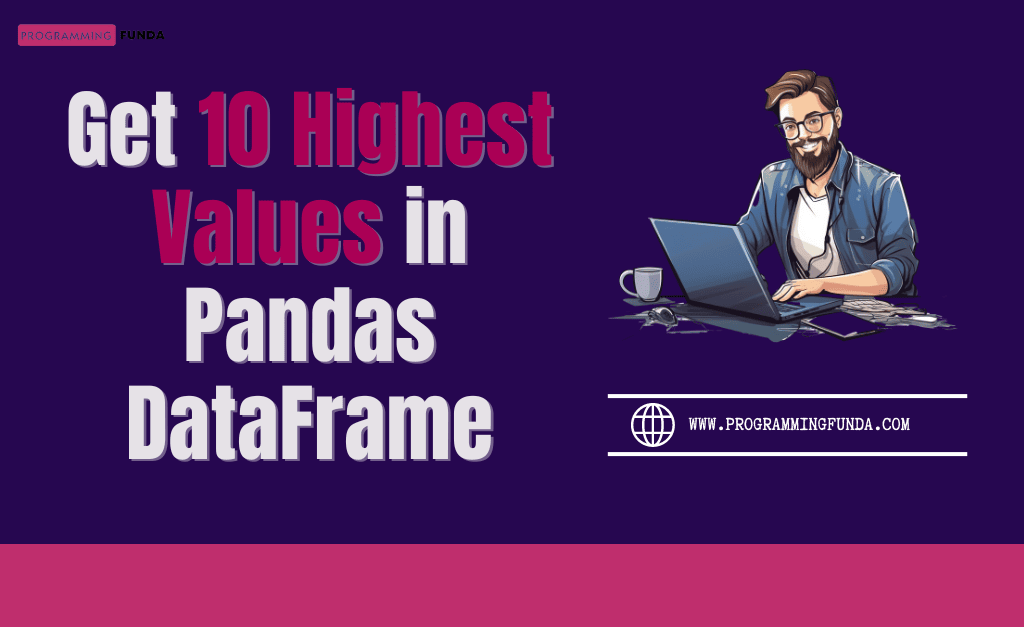Pandas is a powerful Python library for data manipulation and analysis, and Pandas at and iat offers many ways to access and modify data. Pandas provides two methods to access and manipulate data in Pandas DataFrame.
These methods provide fast and straightforward ways to access and update data at specific locations within a DataFrame. This article will cover the differences between .at and .iat, how to use them with examples, and the advantages they offer in performance and code readability.
Headings of Contents
What Are Pandas .at and .iat?
The .at and .iat accessors in Pandas allow you to access specific values in a DataFrame using labels and integer-based indexing. They are optimized for fast, single-element access, making them faster than the more general .loc and .iloc accessors when you need to access or modify individual cells.
.atis label-based: It allows you to access a single value at a specific row and column label..iatis integer-based: It lets you access a single value at a specific row and column position using zero-based integer indices.
Syntax of .at and .iat in Pandas
Here is the basic syntax of at and iat methods.
.at Syntax
The .at accessor is used for label-based access, where you specify the row and column labels.
# Access a single value at row and column label df.at[row_label, column_label] # Modify a single value at row and column label df.at[row_label, column_label] = new_value
.iat Syntax
The .iat accessor is used for integer-based access, where you specify the row and column index positions (0-based).
# Access a single value at row and column index position df.iat[row_index, column_index] # Modify a single value at row and column index position df.iat[row_index, column_index] = new_value
Using .at and .iat in Pandas
Let’s walk through examples to understand how .at and .iat work in practice. To apply .at and .iat I have created a sample Pandas DataFrame as you can see below.
import pandas as pd
# Creating a DataFrame from a list of dictionaries
data = [
{'Name': 'Alice', 'Age': 25, 'Gender': 'F', 'Score': 100},
{'Name': 'Bob', 'Age': 30, 'Gender': 'M', 'Score': 60},
{'Name': 'Charlie', 'Age': 35, 'Gender': 'M', 'Score': 70}
]
df = pd.DataFrame(data, index=['a', 'b', 'c'])
print(df)
Output
Name Age Gender Score a Alice 25 F 100 b Bob 30 M 60 c Charlie 35 M 70
1. Accessing Elements with .at
The .at accessor is ideal when you want to access elements by their row and column labels.
Example: Access a Single Value
To access the value in the first row (a) and column Name:
value = df.at['a', 'Name'] print(value)
The Output will be Alice.
Example: Update a Single Value
In this example, I am changing the row b‘s value for column Age.
df.at['b', 'Age'] = 35 print(df)
Output
Name Age Gender Score a Alice 25 F 100 b Bob 35 M 60 c Charlie 35 M 70
2. Accessing Elements with .iat
The .iat accessor works similarly to .at but requires integer indices for rows and columns, similar to Python’s native indexing.
Example: Access a Single Value
In the example below, I am accessing the value of the third row (index 2) and column Age (index 1).
value = df.iat[2, 1] print(value)
Example: Update a Single Value
To change the value at row index 1 and column index 2:
df.iat[1, 3] = 120 print(df)
Output
Name Age Gender Score a Alice 25 F 100 b Bob 30 M 120 c Charlie 35 M 70
This is how you can use at and iat to select and update a single value from Pandas DataFrame.
When to Use .at and .iat
Use .at when:
- You need to access or modify a single element by label.
- You know the row and column names but not their integer positions.
Use .iat when:
- You want to access or modify a single element by index.
- You know the integer positions of the row and column.
See Also:
- How to Add Date Column in Pandas DataFrame
- How to Get Day Name from Date in Pandas DataFrame
- How to Split String in Pandas DataFrame Column
- How to Drop Duplicate Rows in Pandas DataFrame
- How to Get Top 10 Lowest Values in Pandas DataFrame
- How to Get Top 10 Highest Values in Pandas DataFrame
- How to Display First 10 Rows in Pandas DataFrame
- How to Explode Multiple Columns in Pandas
- How to use GroupBy in Pandas DataFrame
- How To Add a Column in Pandas Dataframe
- How to Replace Column Values in Pandas DataFrame
- How to Convert Excel to JSON in Python
- How to convert DataFrame to HTML in Python
- How to Delete a Column in Pandas DataFrame
- How to convert SQL Query Result to Pandas DataFrame
- How to Convert Dictionary to Excel in Python
- How to Convert Excel to Dictionary in Python
- How to Delete Column from Pandas DataFrame
- How to Rename Column Name in Pandas DataFrame
- Pandas loc and iloc
Conclusion
In summary, Pandas at and iat are two essential tools to select and modify single elements from Pandas DataFrame.They offer a straightforward and performance-optimized way to work with single cells, making them particularly useful for applications where precise, high-speed data manipulation is required.
This is written and verified by Vishvajit Rao.
Thanks for Reading.