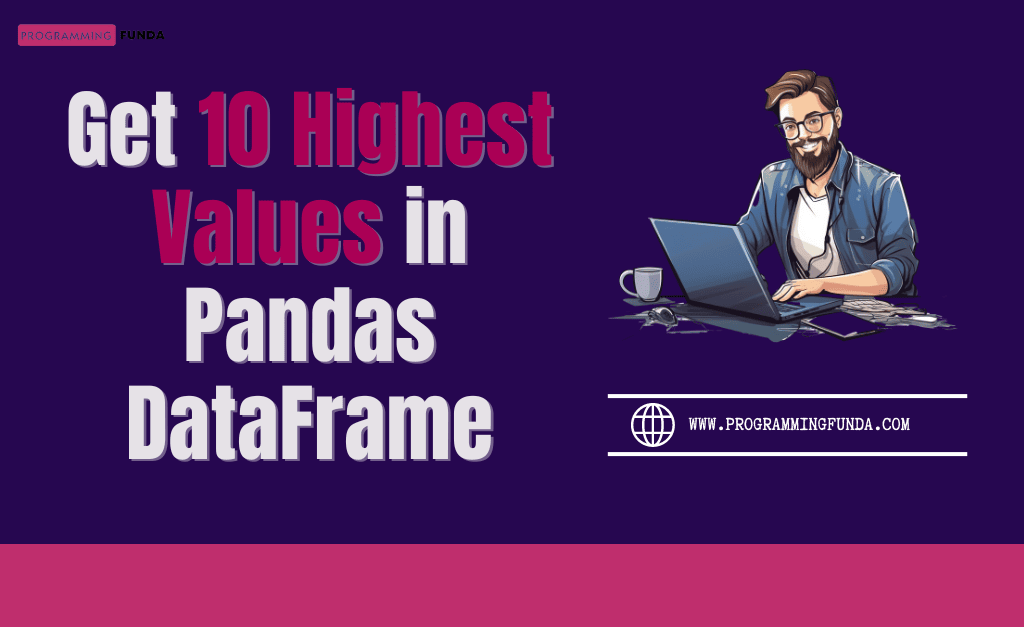In This article, I am going to tell you all about How to install Pandas in Python with the help of the proper example. Before starting Pandas, You must have knowledge about how to install Pandas in Python or a Python virtual environment, How to import Pandas and why should we use Pandas in Python.
So Let’s get started.
Headings of Contents
What Are Pandas in Python?
Pandas is an open-source data analysis and manipulation library for Python. It provides high-performance, easy-to-use data structures like DataFrames and Series, which are crucial for handling and analyzing large datasets efficiently.
Pandas is one of the widely used in data science, finance, economics, and other fields where data analysis is essential.
Key Components of Pandas:
- Series: A one-dimensional labeled array capable of holding any data type.
- DataFrame: A two-dimensional labeled data structure with columns of potentially different types.
👉Pandas Data Structures Tutorial
Why We Use Pandas in Python?
Pandas are used for various reasons, including:
- Data Cleaning: Pandas allows you to handle missing data, duplicates, and other inconsistencies.
- Data Transformation: You can filter, group, and aggregate data efficiently.
- Data Analysis: It provides tools to calculate statistics, correlations, and other analytical measures.
- Data Visualization: Pandas integrates well with libraries like Matplotlib and Seaborn for creating visualizations.
How to Install Pandas in Python
To install Pandas in Python, you can use the Python pip package manager, which is included by default with Python installations.
👉 Click here to learn more about the Python PIP.
Installation Command:
Open your terminal or command prompt and run.
pip install pandas
You can see in the below screenshot, How I am installing the Pandas.

Once installed, you can start using Pandas in your Python scripts.
Let’s see how we can install Pandas in a Python virtual environment.
Other Useful Pandas Articles:
- How to Add Date Column in Pandas DataFrame
- How to Get Day Name from Date in Pandas DataFrame
- How to Split String in Pandas DataFrame Column
- How to Drop Duplicate Rows in Pandas DataFrame
- How to Get Top 10 Lowest Values in Pandas DataFrame
- How to Get Top 10 Highest Values in Pandas DataFrame
- How to Display First 10 Rows in Pandas DataFrame
- How to Explode Multiple Columns in Pandas
- How to use GroupBy in Pandas DataFrame
- How to Find the Nth Highest Salary Using Pandas
- How To Add a Column in Pandas Dataframe
- How to Replace Column Values in Pandas DataFrame
- How to Convert Excel to JSON in Python
- How to convert DataFrame to HTML in Python
- How to Delete a Column in Pandas DataFrame
- How to convert SQL Query Result to Pandas DataFrame
- How to Convert Dictionary to Excel in Python
- How to Convert Excel to Dictionary in Python
- How to Delete Column from Pandas DataFrame
- How to Rename Column Name in Pandas DataFrame
How to Install Pandas in a Virtual Environment
Python provides a features of virtual environment and a virtual environment is a good practice for managing dependencies for different projects. You can install Pandas inside a virtual environment to avoid conflicts with other packages.
Let’s how we can do that.
Steps to Install Pandas in a Virtual Environment.
Create a Virtual Environment:
Open the Windows command prompt in a location where you want to create a Python virtual environment. Use the below command to create a Python virtual environment.
python -m venv myvenv
Remember myvenv represents the name of the virtual environment.
I am creating a Python virtual environment in the Pandas Install directory on my Desktop.

Activate the Virtual Environment:
On Windows:
Use the Below command to activate the created virtual environment.
myvenv\Scripts\activate
On macOS/Linux:
To Activate the created Python virtual environment in Linux or macOS You can this command.
source myvenv/bin/activate
Now, We have successfully created and activated the Python environment on our Windows machine. It’s time to install Pandas in an activated environment.
Use this command to install Pandas
pip install pandas.

How to Import Pandas in Python?
After installing Pandas, you can import it into your Python script or Jupyter Notebook to start using its features.
Import Command
import pandas as pd
By convention, Pandas is imported as pd, which is a commonly used alias. This makes it easier to use Pandas functions without typing the full module name.
Here, I have written a simple code in Pandas to create a simple Pandas DataFrame.
import pandas as pd
# Creating a DataFrame
df = pd.DataFrame({
'Name': ['Vishvajit', 'Manu', 'John'],
'Age': [25, 30, 35]
})
print(df)
Output
Name Age 0 Vishvajit 25 1 Manu 30 2 John 35
The same code is written and executed in PyCharm IDE.

Conclusion
Pandas is a powerful and versatile library that simplifies data manipulation and analysis in Python. Whether you’re cleaning data, performing complex transformations, or just analyzing your datasets, Pandas is an essential tool in your Python toolkit.
If you found this article helpful, Then share this article with others and keep visiting for further interesting Pandas tutorials.
Thanks for visiting…